 Top Page
Top Page
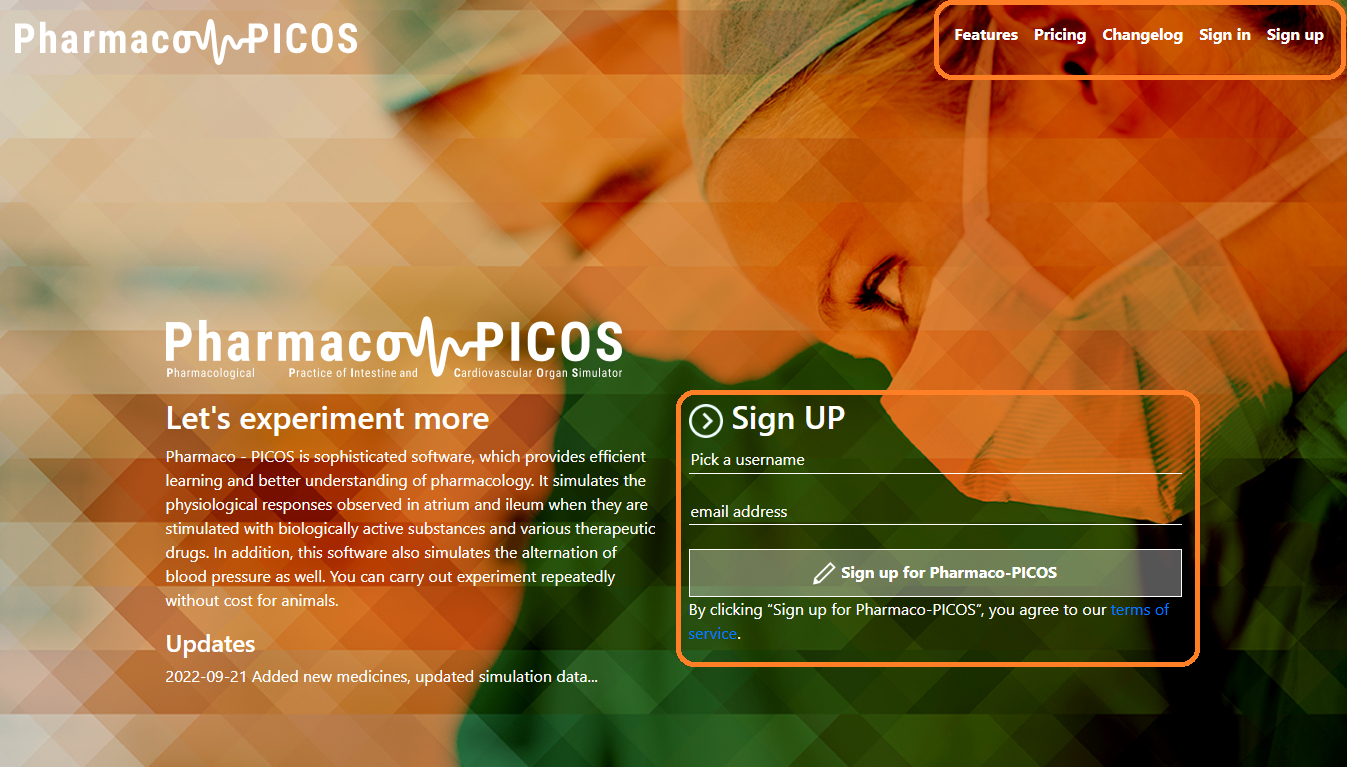
- Menu
- 「Features」Function explanation page
- 「Pricing」 Price plan introduction page
- 「Sign in」 Sign in page
- Member registration form
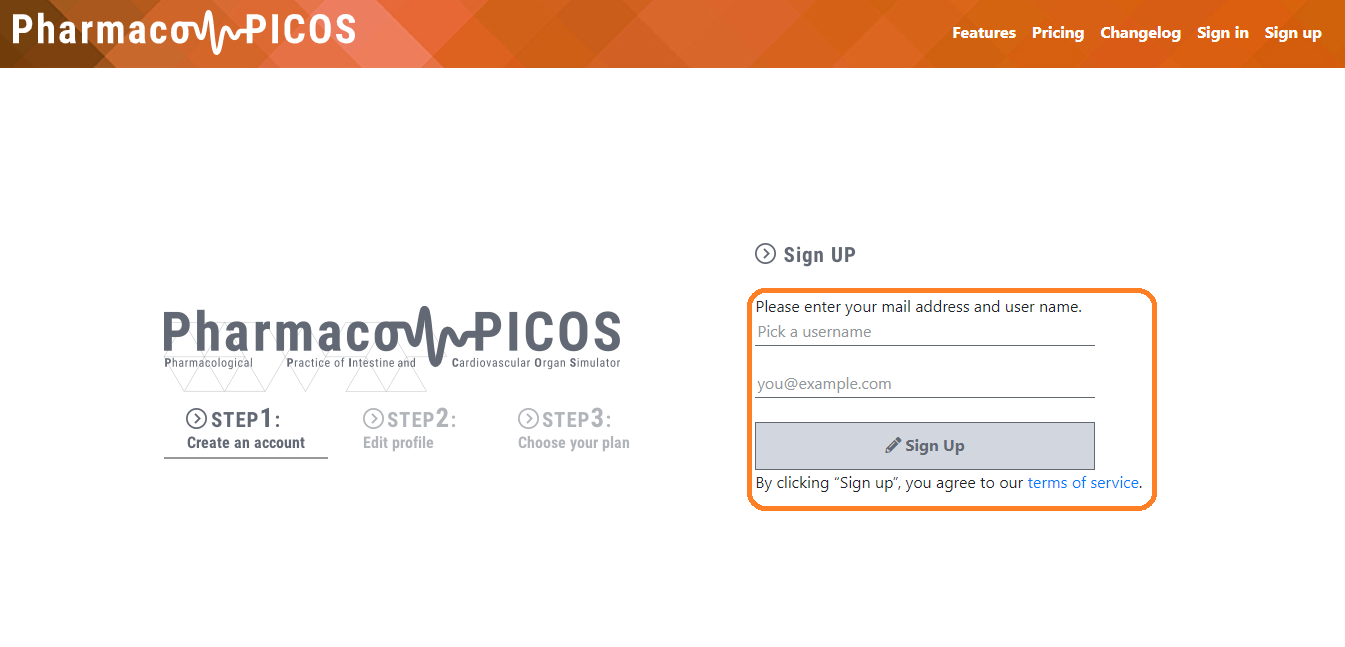
- Here you can apply for Pharmaco PICOS membership. See Help for details.
 Login
Login
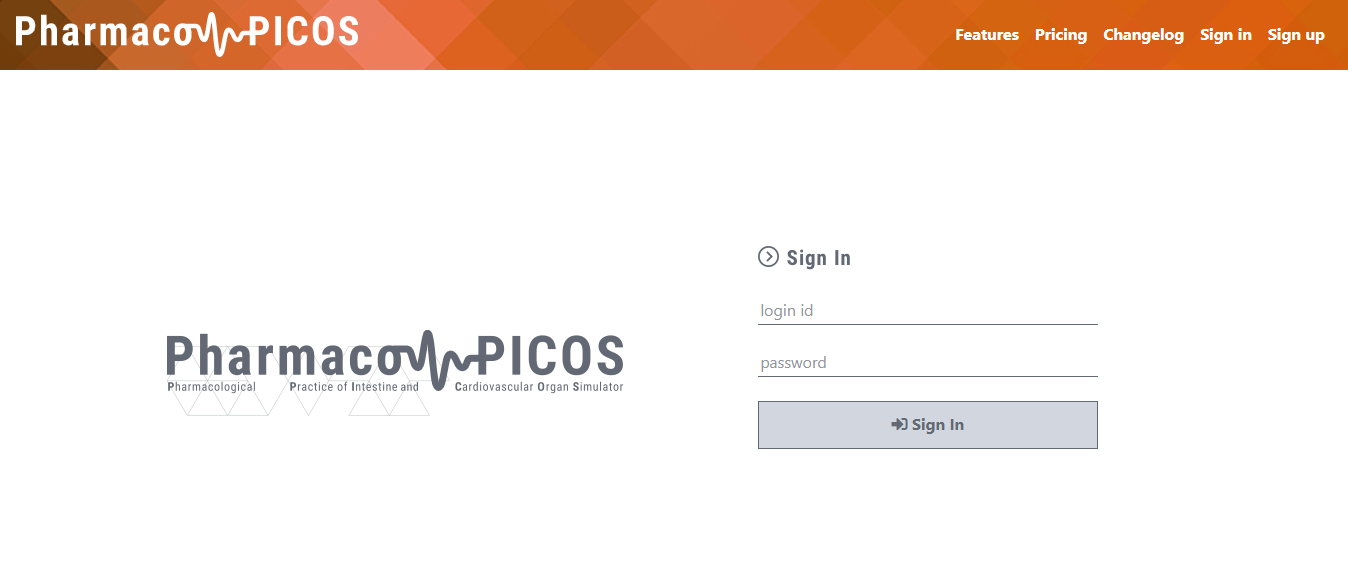
- Sign in form
- This is the screen to Sign in to the simulator. Please enter "login id", "password" and click "Sign in" button to login.
 Select User
Select User
This is the screen for managing experiment users. You can move to user management screen, experiment list screen etc.
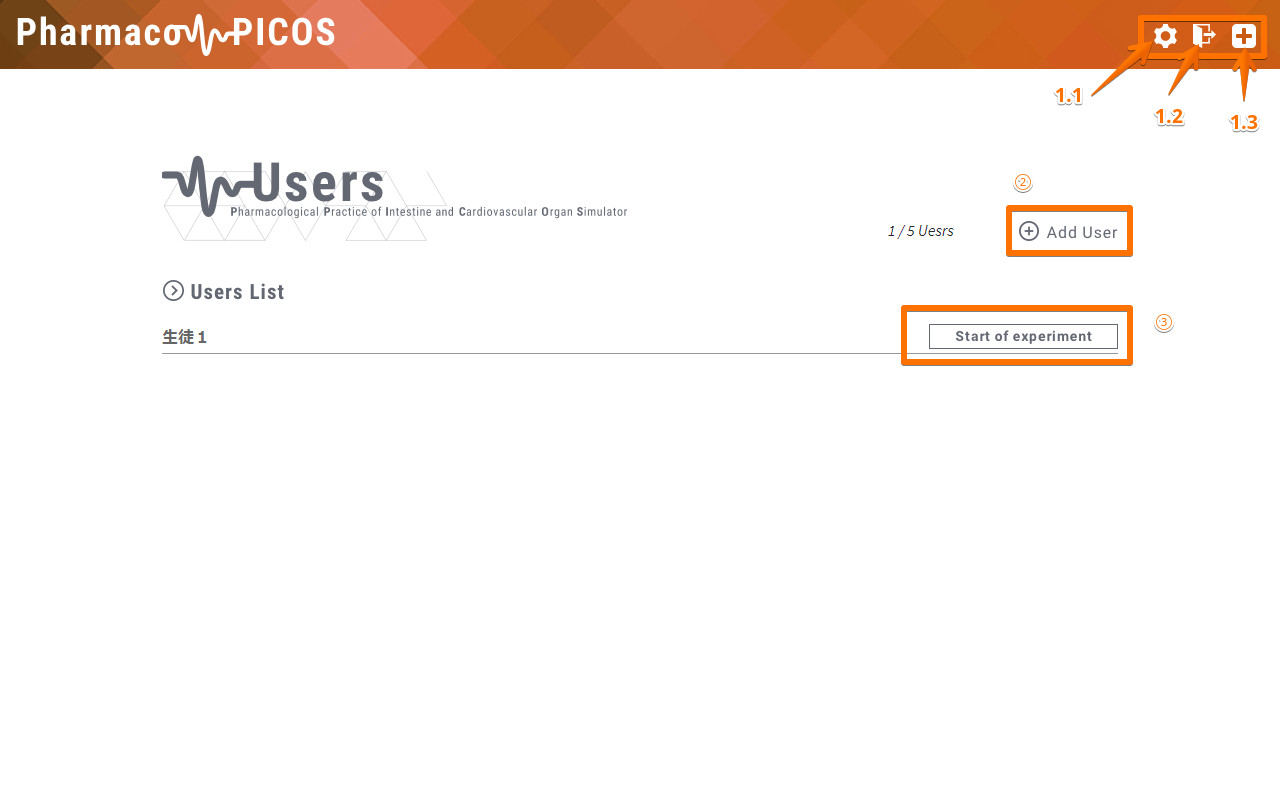
- Menu
- 1-1. Setting
- Open the simulator setting screen.
- 1-2. Logout
- Log out the simulator and return to the TOP screen.
- 1-3. Experiment user selection screen
- Return to the experiment user selection screen.
- Add user
- Button to open the user addition screen. For the function, please see 【Setting screen: Add user】.
- Experiment list
- Go to 【Experiment List】 screen.
 Experiments List
Experiments List
It is a screen to manage the experiment data. Data saved after executing the simulator experiment is listed.
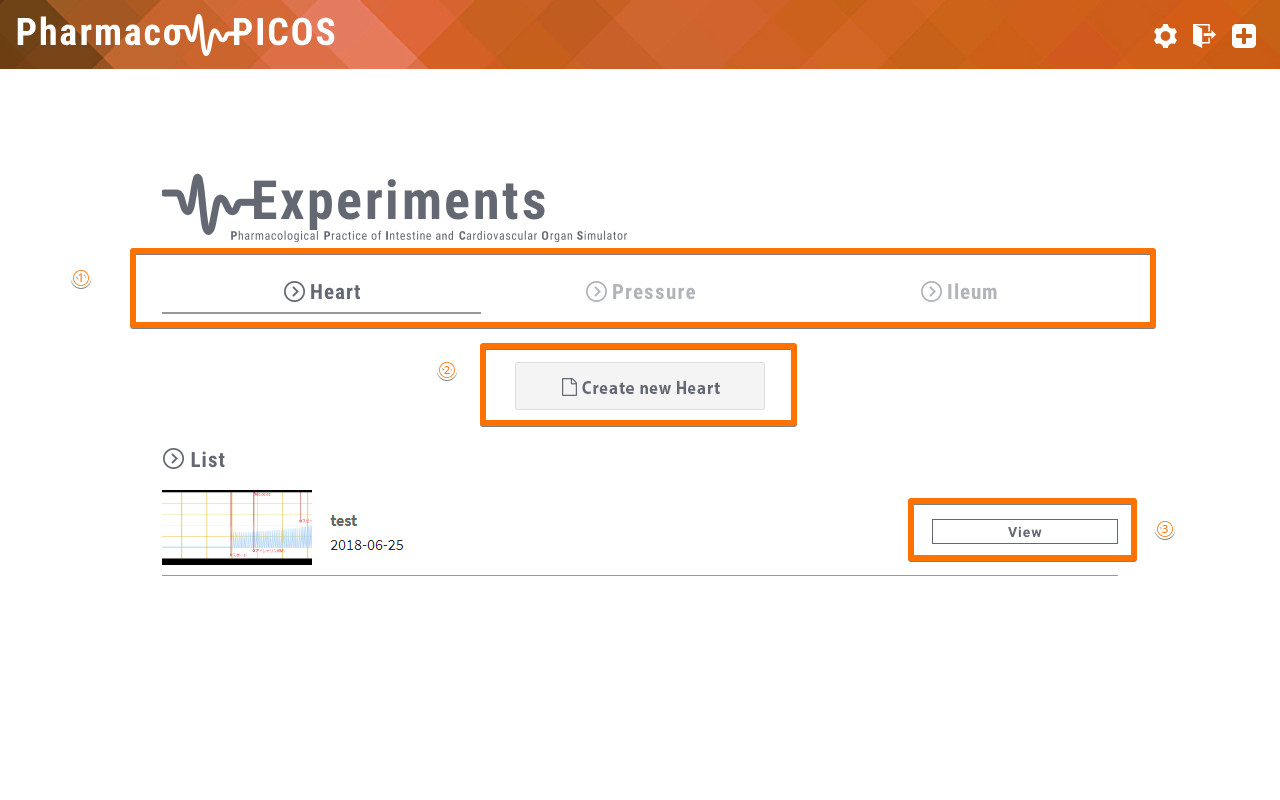
- Experiment selection
- By clicking each experiment you can select the experiment to be carried out.
- Start of experiment
- Move to "Experiment screen" to start the experiment selected by "① Select experiment".
- Data browsing
- Browse the saved experiment results. Go to "Experiment data screen".
 Experiments
Experiments
Atrial experiment
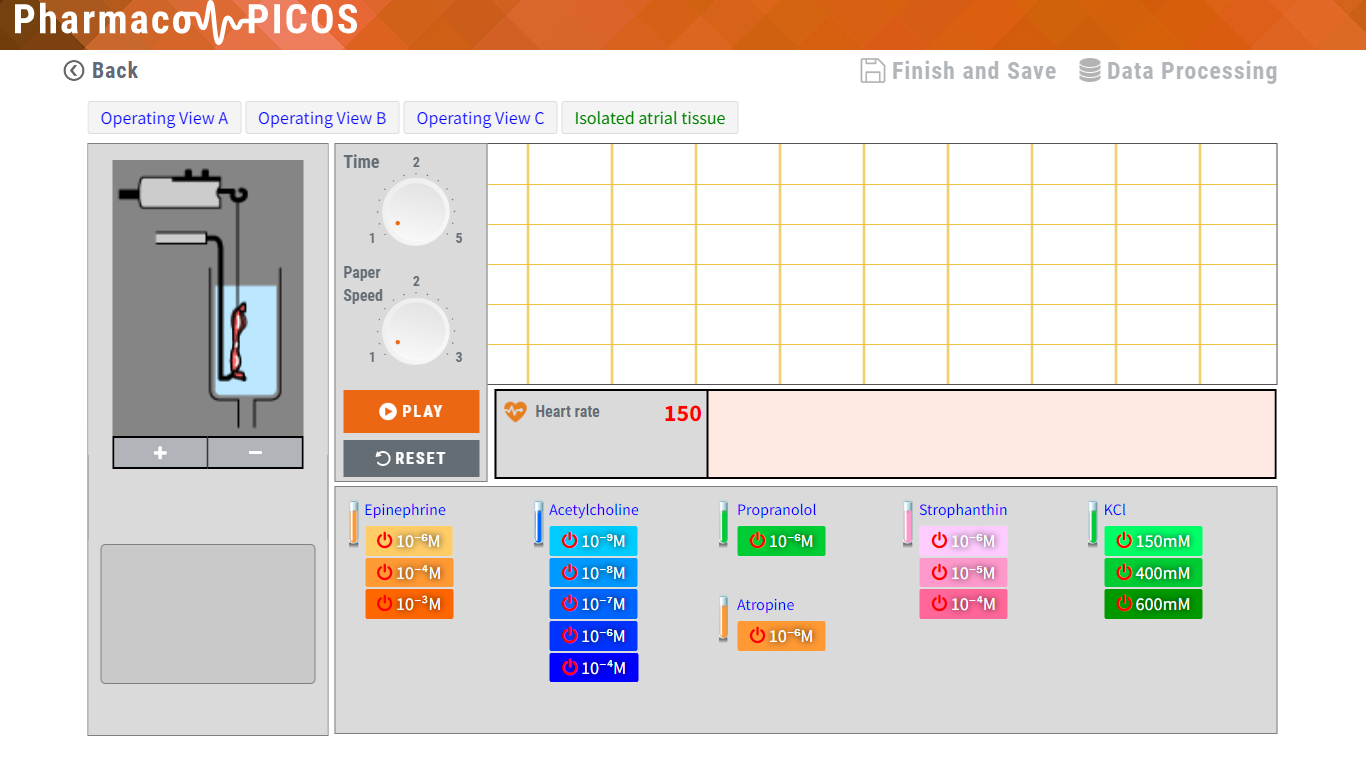
Blood pressure experiment
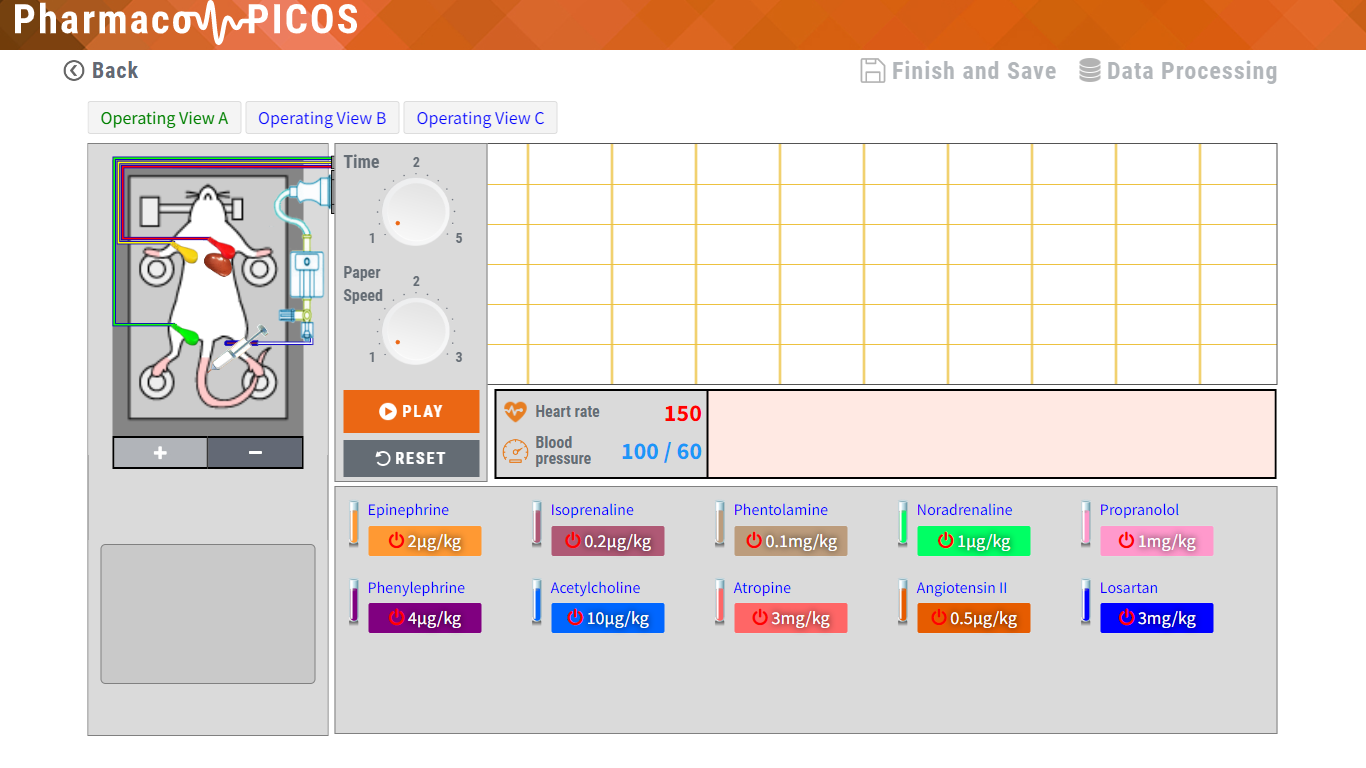
Ileum experiment
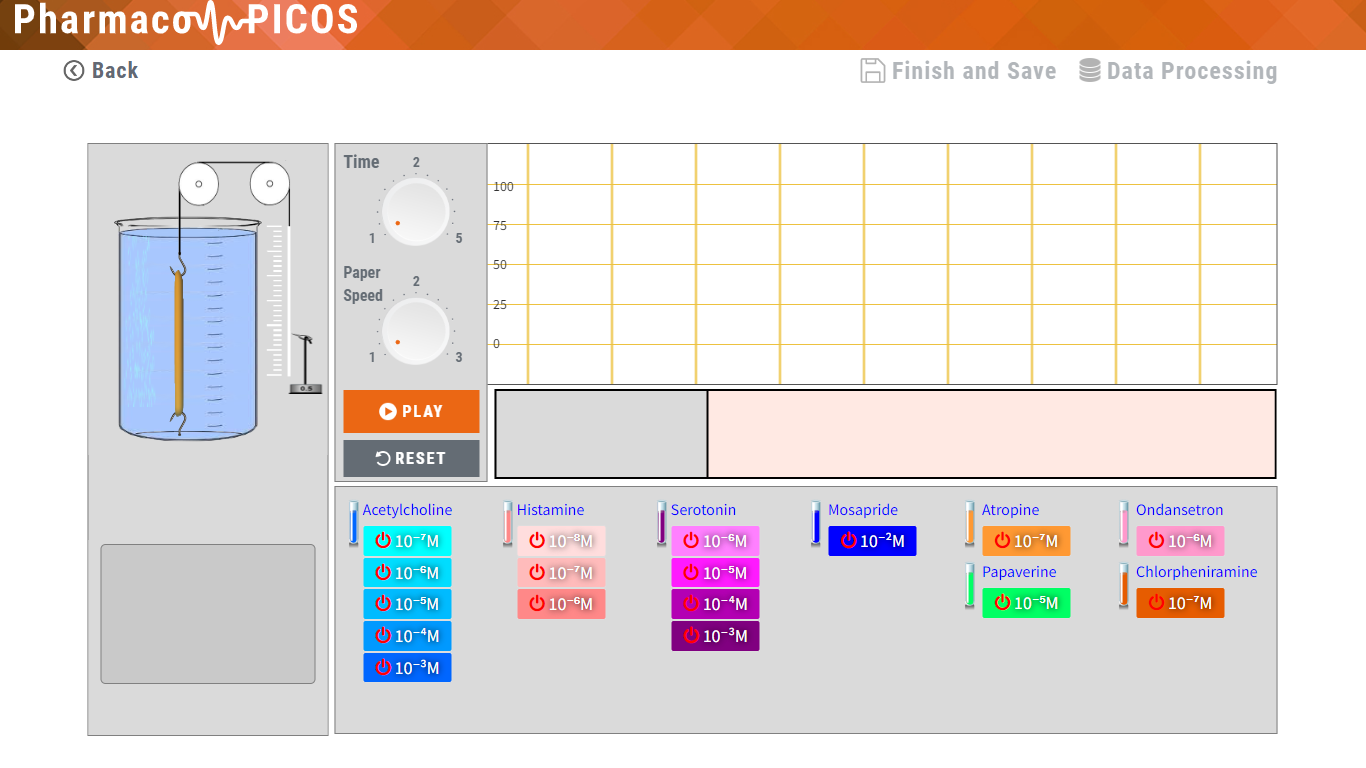
* It is impossible to add a new medicine until the effect of the active medicine wears off (ileum and pressure simulators)
* Only 1 inhibitor can be added until the reset of the simulation (ileum and pressure simulators)
- Experiment screen Explanation of each part
- Experiment information control part

- Finish and Save button
- Finish the experiment and save the experiment result. After saving, you can access it in the "Experiment list screen".
- Data processing screen
- It is a button to open the data processing screen. For details, please see 【Experiment data browsing / processing screen】.
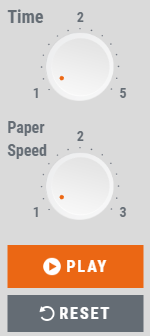
- Start of experiment
- Press "PLAY" to start the experiment. After starting the experiment, it becomes "STOP" button.
- Experiment reset
- Reset the state of the experiment and return the waveform to the initial state.
- Change elapsed time speed
- Change speed over time in three steps.
- Change paper feed speed
- Change the paper feed speed in three steps.
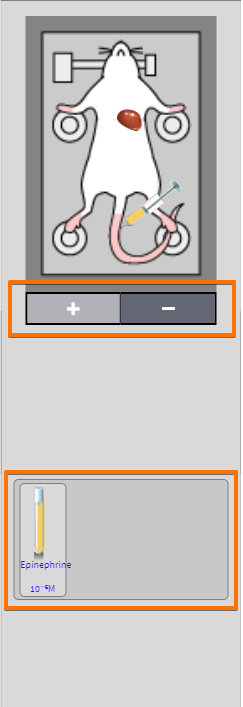
- Heart zoom
- Use the "+" button to enlarge the atria. Use the "-" button to return.
- Input drug indication
- The administered medication is displayed.
 Reference of Data
Reference of Data
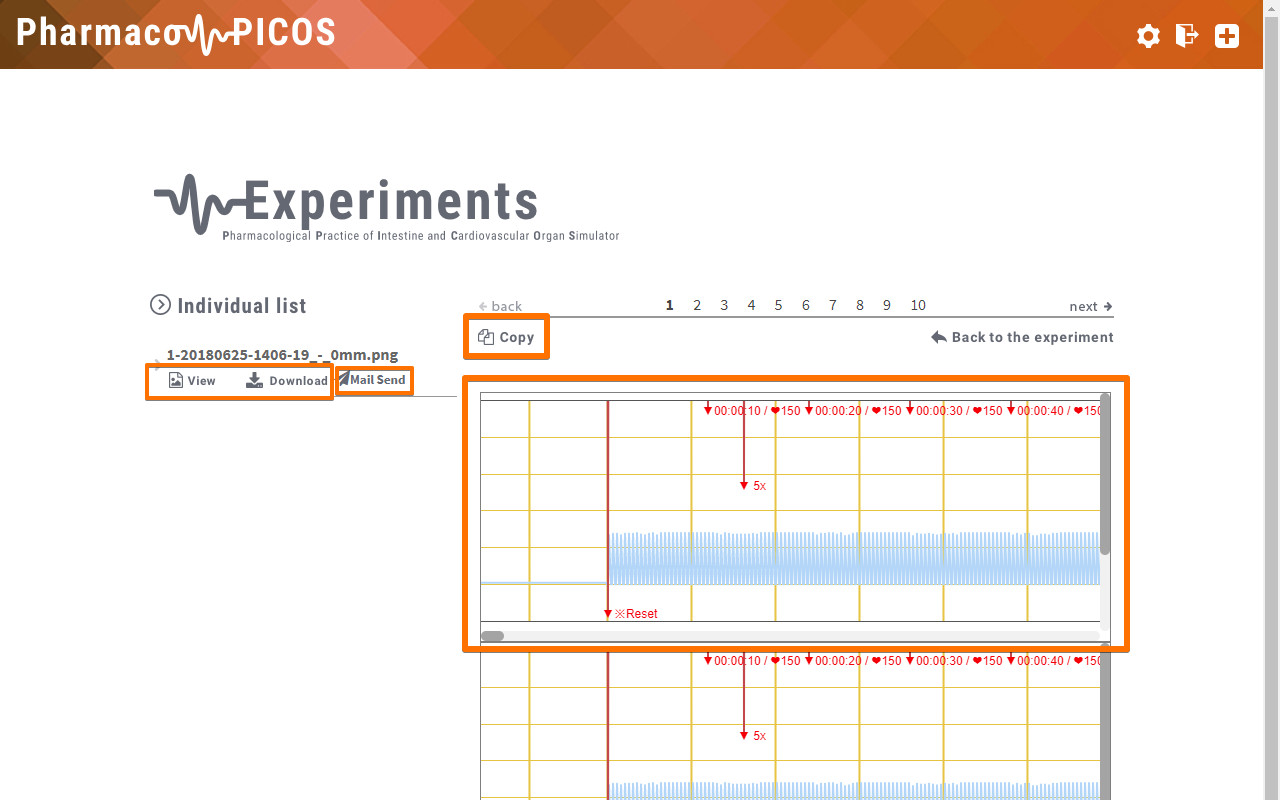
- Experiment result chart
- A chart of experiment results is displayed. In long time experiments the result chart is divided into multiple pages. To select a divided chart select the page number with 【Chart Page Selection】.
- Replicate button
- Duplicate the display part of 【Experiment Result Chart】. The duplicated data is saved in the [Duplicated chart] display and [Individual list].
- Select copy chart
- You can view the saved duplicated chart. [View] button to display the saved chart to [duplicate chart]. You can download replicated chart to PC with 【Download】 button.
- Mail Send
- Send an image by e-mail.
